Using your own script
If you would prefer to provide your own script, you can use the/podcast/scripted endpoint instead. The payload for that request
looks slightly different. You will provide script segemnts, where each segment contains the text and the voice id for the
speaker.
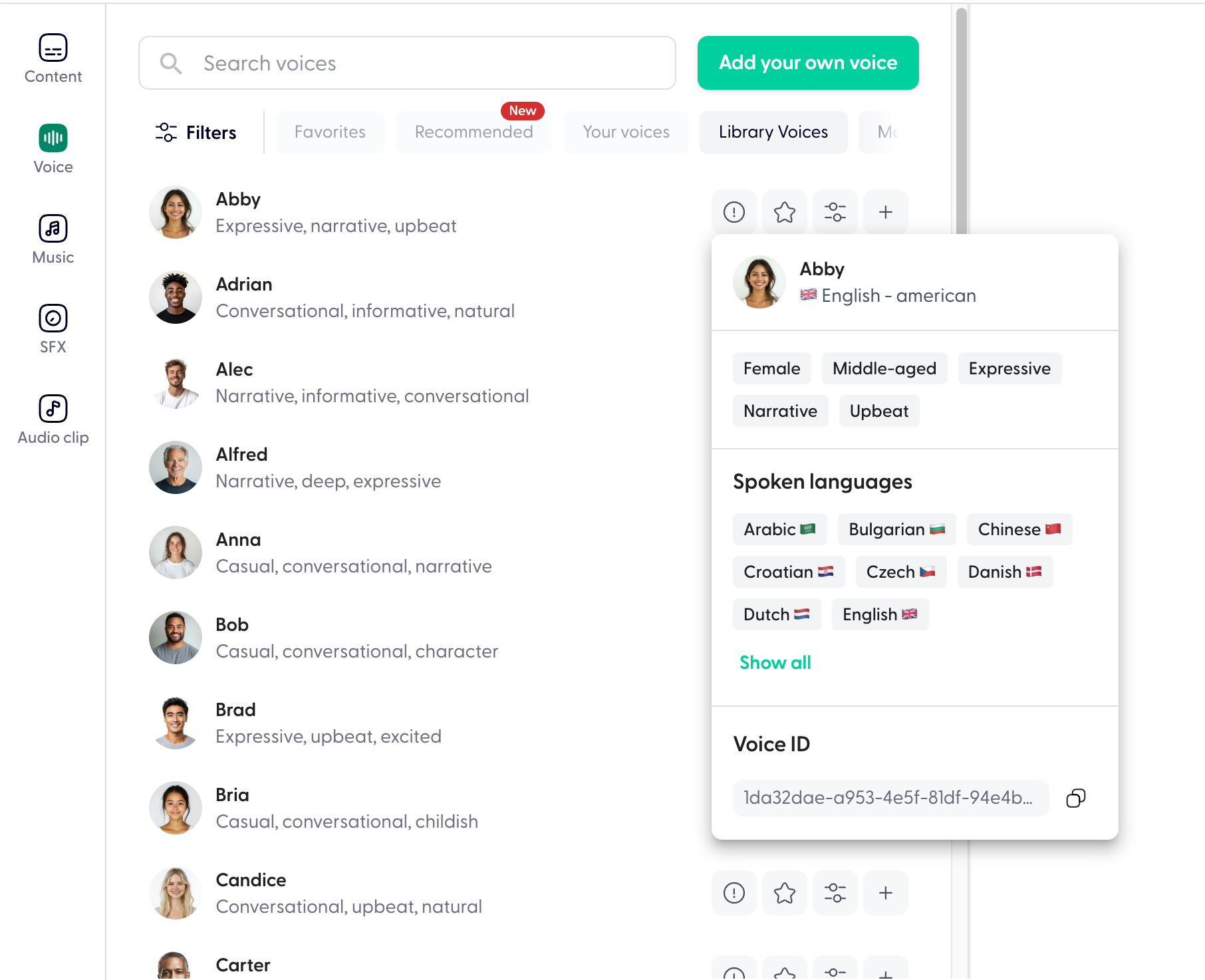
Adding background music
This guide explains how to use themusic_spec field in the GenerateAiScriptedEpisodeRequest to add
background music to podcast episodes.
The music_spec field is an optional component of the requests to /podcast and /podcast/scripted
that allows you to add a background music track to the generated podcast.
This field uses the MusicTrackSpec model, which provides fine-grained control over the music playback.
Example music_spec Configuration
Here’s an example of how to use the music_spec field:Parameters in MusicTrackSpec
music_id(Required)- Description: The unique ID of the music track to use as background.
- Where to find it: Obtain the music_id from the Wondercraft platform.
- Example: “music_id”: “12345”
fade_in_ms(Optional)- Description: Specifies the duration (in milliseconds) for the music to fade in at the start.
- Default: 0 (no fade-in).
- Example:
"fade_in_ms": 3000fades in the music over the first 3 seconds.
fade_out_ms(Optional)- Description: Specifies the duration (in milliseconds) for the music to fade out at the end.
- Default: 0 (no fade-out).
- Example:
"fade_out_ms": 2000fades out the music over the last 2 seconds.
playback_start(Optional)- Description: The starting point (in milliseconds) of the music track to begin playback. This trims the beginning of the music track.
- Default: 0 (play from the beginning).
- Example:
"playback_start": 5000starts the playback 5 seconds into the music track.
playback_end(Optional)- Description: The point (in milliseconds) at which the music track stops playing. This trims the end of the music track.
- Default: Plays until the end of the music track or the length of the generated episode (whichever comes first).
- Example:
"playback_end": 30000stops playback 30 seconds into the music track.
volume(Optional)- Description: The music playback volume. Must be between 0.0 and 1.0
- Default: 0.05 (or 5%) - For most music tracks, this should be high enough.
- Example:
"volume": 0.01- makes the volume of the music 1%
Additional Notes
- Automatic Trimming: The music track is automatically trimmed to match the duration of the generated podcast episode. If the episode is shorter than the music track, playback stops at the episode’s end.
- Music Placement: The music always starts at the beginning of the podcast and cannot be placed at other positions.
- Dependencies: The music_spec field is optional. If omitted, no background music will be added.
- Validation: Ensure the music_id is valid and that fade_in_ms, fade_out_ms, playback_start, and playback_end are within the bounds of the music track’s duration.
- Adds background music with ID “c6a490a3-f404-4525-955b-e0baddeafb99”.
- Fades in over 3 seconds, starts playback at the beginning of the track, and fades out over 2 seconds.
- Stops playback 10 seconds into the music or at the end of the podcast, whichever comes first.
- Sets the music volume to 1%
